Templates
To access, make changes to existing, or upload new templates, click on “Templates” in the User Admin Documents section.
By clicking the different levels of permission whether at Licensee, Practice or User level, you can see the Templates available. Your access level will determine what action you can perform with the templates. In the templates section you can choose to download a file to make changes, replace the file or delete it.
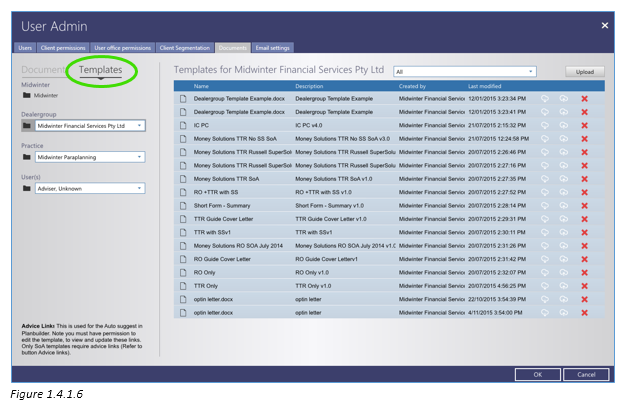
Making changes to existing templates
To make changes to your existing templates on a Licensee, Practice, User level or to the AdviceOS default templates, for example add a Logo or signature;
1.Click “Download”
2.Make the changes to the document in your chosen word processing tool and save it
3.Click “Upload” and select the template you’ve made changes to
4.Rename
5.Add new description to your template
6.Link the document to one of the functions within AdviceOS that the template will be generated for, under Plan Type
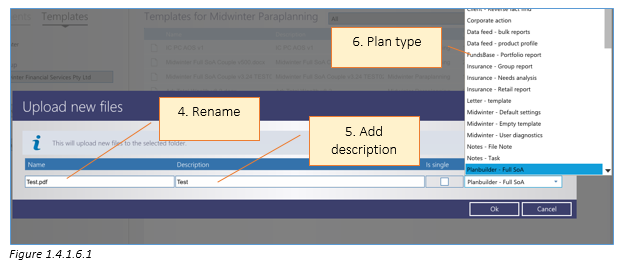
** User note: Any custom templates that you create will not receive any changes that have been made to the base templates after an AdviceOS software update from Midwinter.
