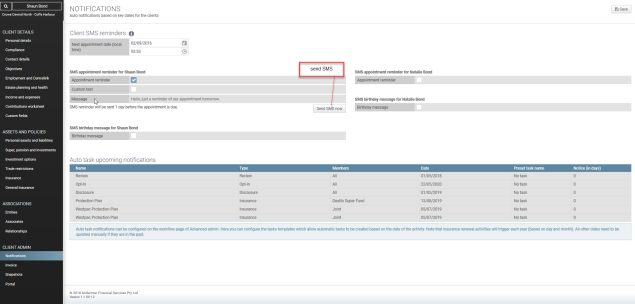Notifications
The notifications allow a pre-set task to be automatically created for every client based on important dates (for each individual client).
The task can be set up to trigger X number of days before an event and additionally, send out an email to you if required.
Automatic tasks can be created for;
❄Review dates
❄Disclosure dates
❄Opt-in dates
❄Holding expiry
❄Insurance renewal dates
❄Next client appointment dates
To set up notifications for each task, your practice manager(s) can access the Auto task settings where the auto task notifications can be created for certain triggers and specify tasks templates and events on which to create notifications.
If your practice manager has set a notification linked to a pre-set task, you will be able to select this to enable an automatic task to be raised.
If these have not been set up, the items will not have a check box and the pre-set task will say “No task”.
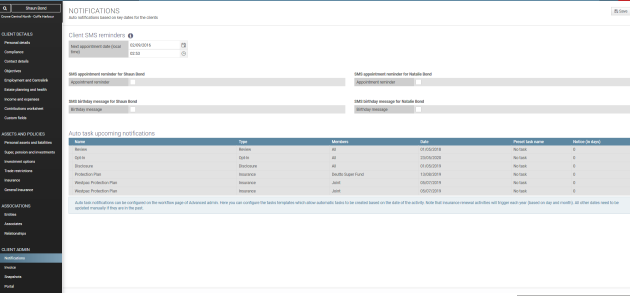
Client SMS messages
To set up individual client reminders to be sent out by SMS regarding appointments or birthday messages, access the Client reminders section of the notifications screen;
1.Ensure clients mobile number is entered in contact details tab
2.Set the appointment date
3.Tick the checkbox to send the reminder or message
4.Enter message or use pre-configured codes
SMS messages can be customised by using pre-configured codes as per the figure below. The reminders information pop-up can be accessed by clicking the information symbol to the top left of the client reminder section.
To configure default SMS messages for all clients, please see details under Settings> User Admin
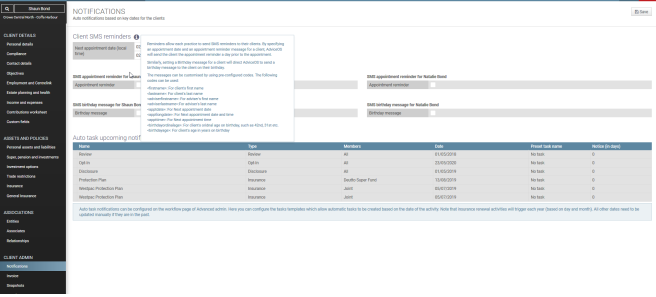
**User note: The appointment reminder SMS message is sent to your client at 10am AEST the day before the meeting. The birthday message SMS is sent to your client at 10am AEST on your client’s birthday.
One- off SMS messages
One-off SMS messages can be sent to clients through the “Send email” functionality on the main menu;
1.Select client
2.Click “Send email”
3.Tick “Send as SMS” checkbox
4.Check adviser’s mobile number and select client
5.Type SMS message
6.Click “Send SMS”