Identification details
In the compliance and notifications tab, the first section is the identification details section. This enables you to log AML requirements for each of your clients.
You are also able to upload documents and scans along with setting up alerts notifying you of completed AML requirements or documents used with an expiry within 30 days.
To upload or edit a document for identification
1.Click Edit symbol
2.Click “Add” in the Manage Identifications pop-up window
3.Add the details in the Identification details window and click “Attach document” to attach a document or a scan
4.Click “OK”- The AML/CTF status will change to reflect the uploaded documents
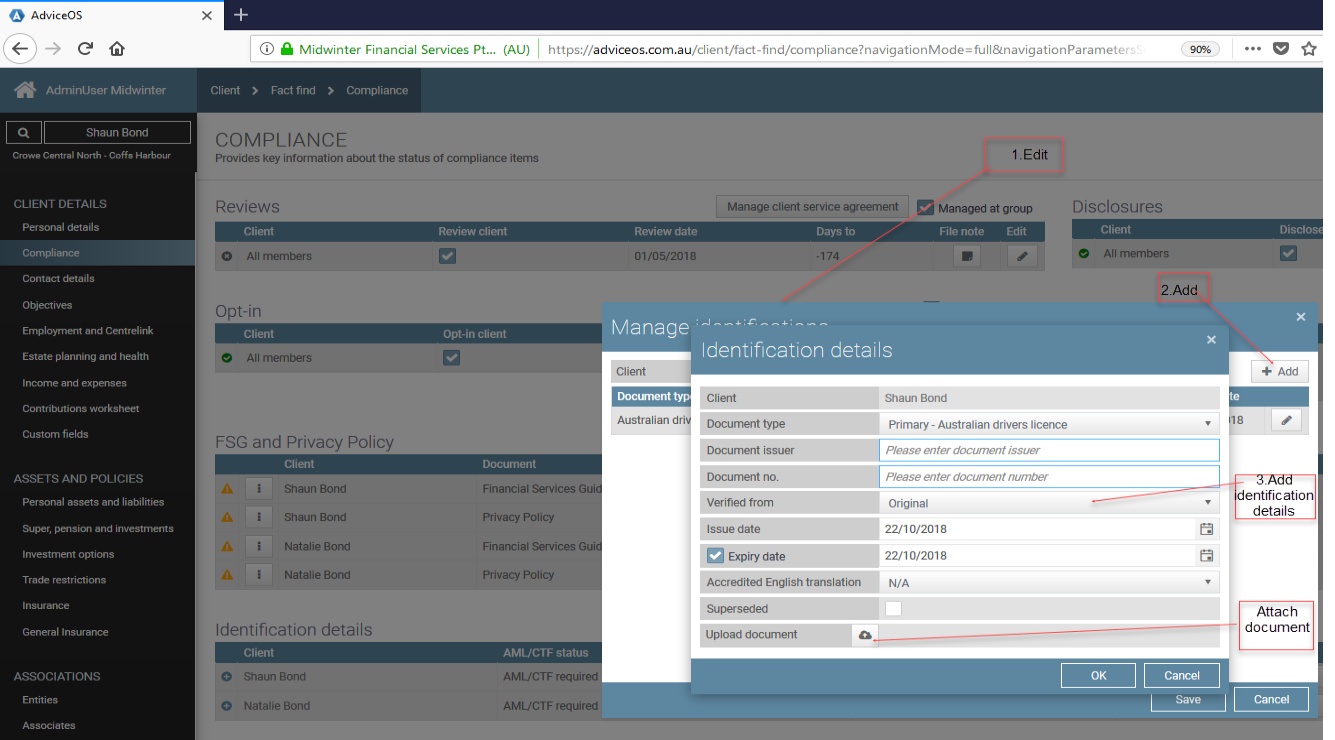
** User note: These records will be saved in a file note available in client records and can be accessed at any time.
Alerts
The alerts used in the compliance page have meanings as displayed in the picture below.
You can access the alerts meanings by clicking the information button to the top right hand corner of the compliance and notifications tab.
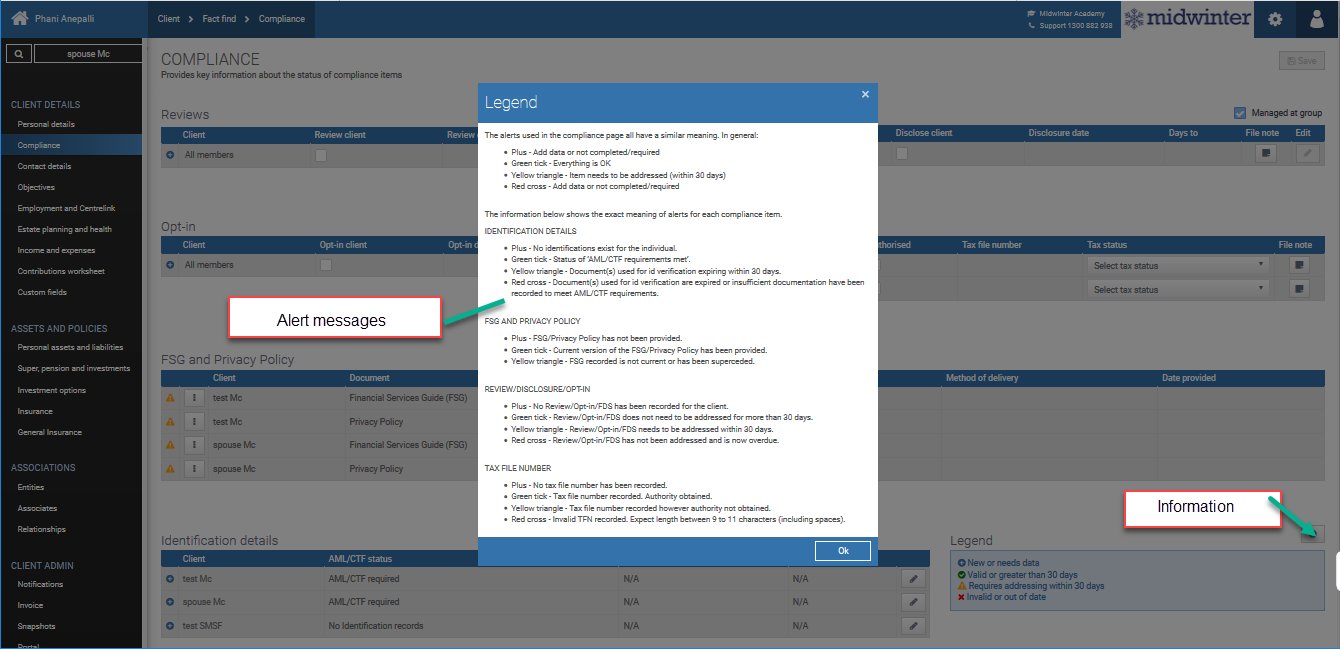
FSG and Privacy Policy
Managing FSG’s and Privacy policies, works in a similar manner to the identification details section.
1.Click on Edit symbol
2.Enter who it was provided to and what date
3.Ensure you select the correct version of the FSG or Privacy policy
4.Select method of delivery from dropdown
5.Add any extra comments as needed for the file note
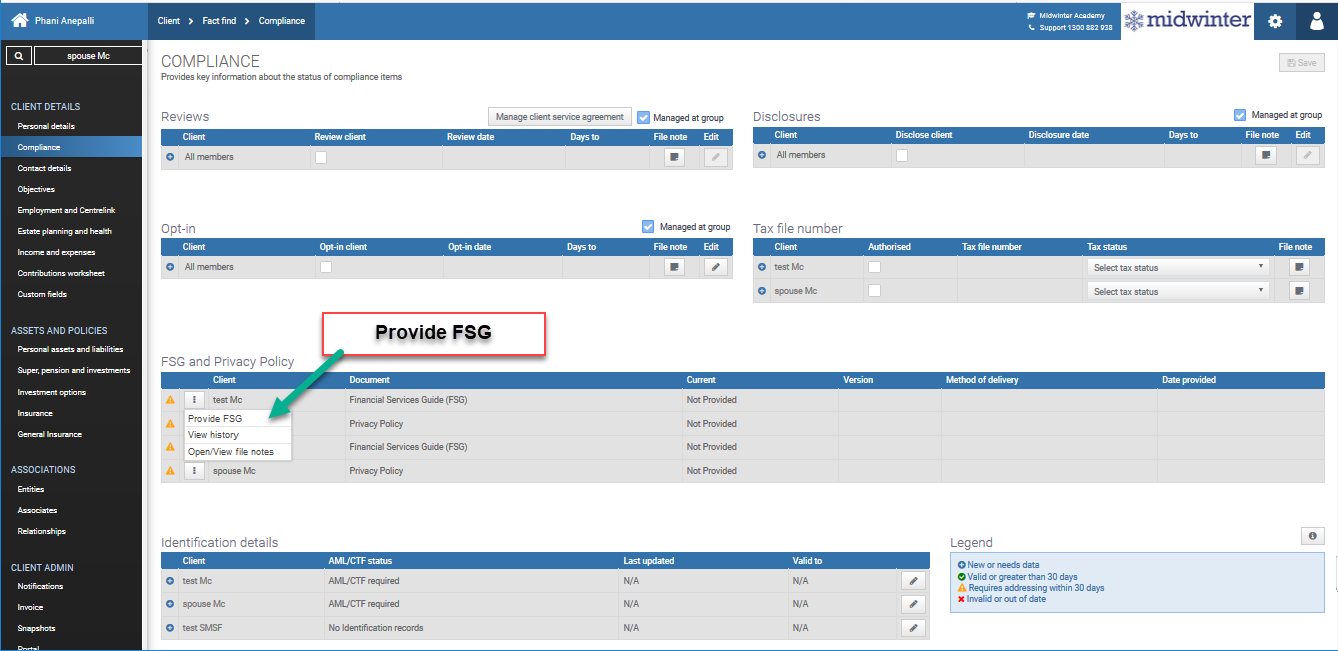
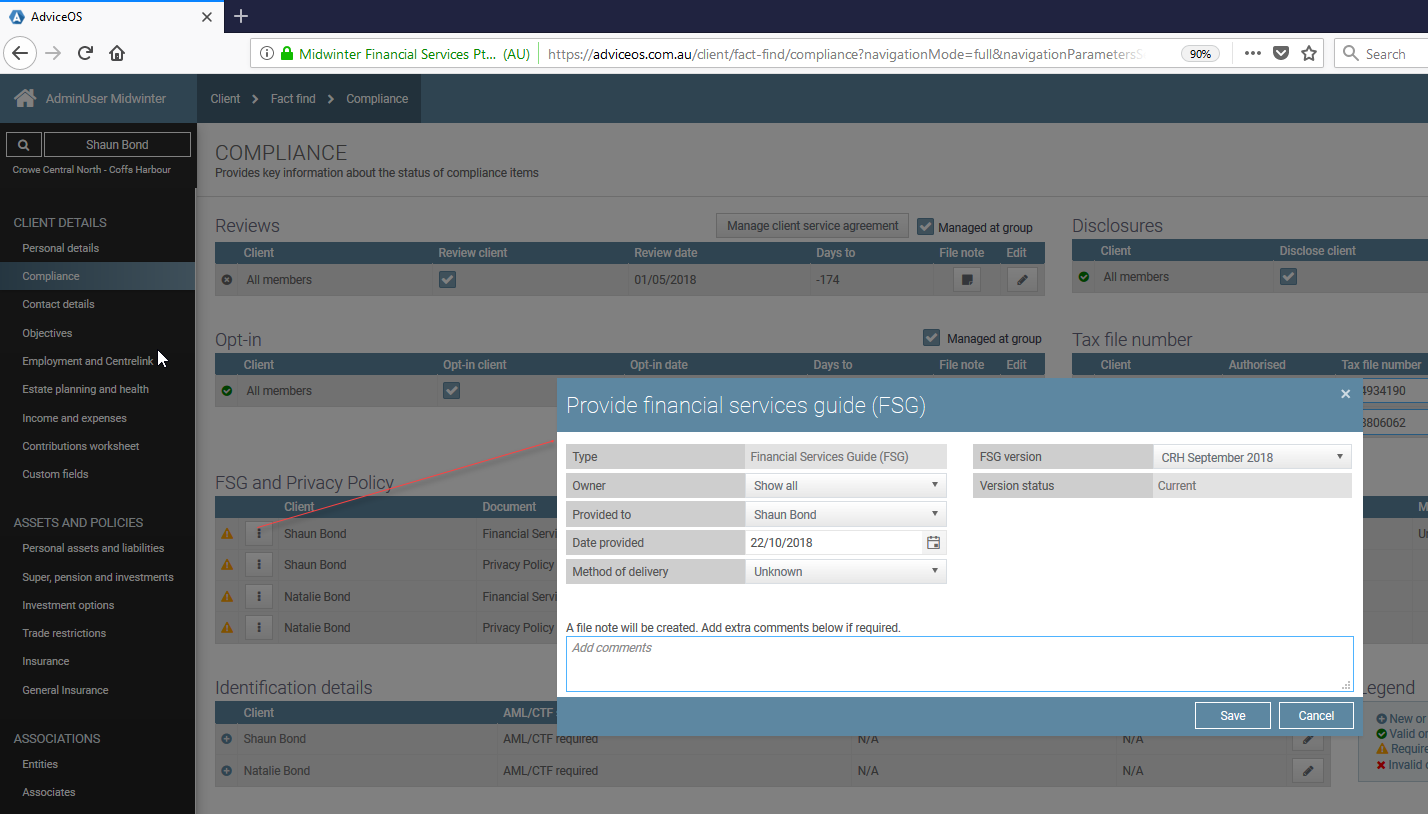
Reviews and Disclosures
The Reviews and Disclosures part of the Compliance screen work in the same manner.
1.Change the review or disclosure date
2.Enter when the review or disclosure has been completed to roll over until next year
3.Enter if the scheduled review or FSD will roll over to next review or date
4.Enter file notes under each section
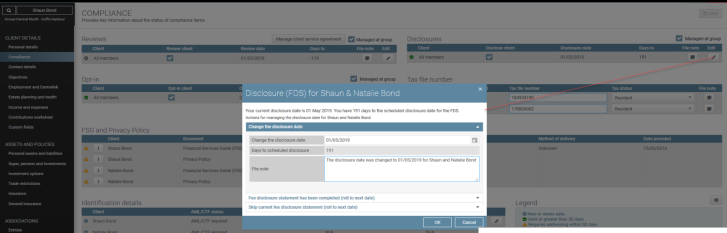
Opt-in
In the Opt-in part of the compliance screen you can manage Opt-in dates for your clients.
You are able to;
1.Tick “Opt-in client” to opt-in or;
2.Click “Edit” to manage the current opt-in date
3.Manage the opt-in date and make amendments to the date the notification was sent, the delivery method and response outcome.
Should you wish to manage Reviews, Disclosures and Opt-ins for couples or other entities individually, untick the “Managed at group” checkbox.
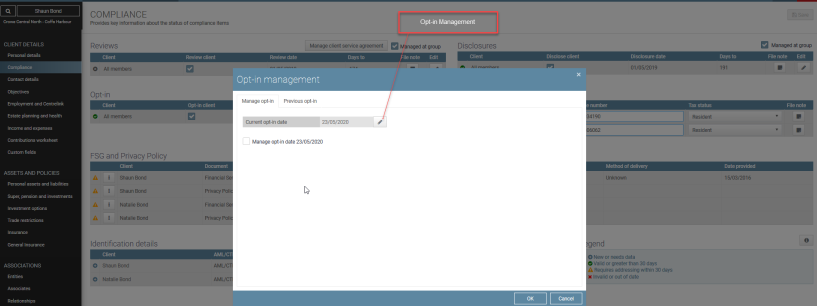
Tax file number
Complete the tax file number section in the bottom right hand side of the compliance screen
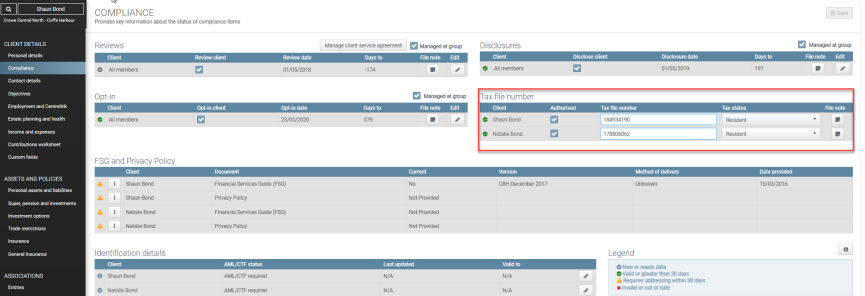
** User note: Click “Save” to populate the data
