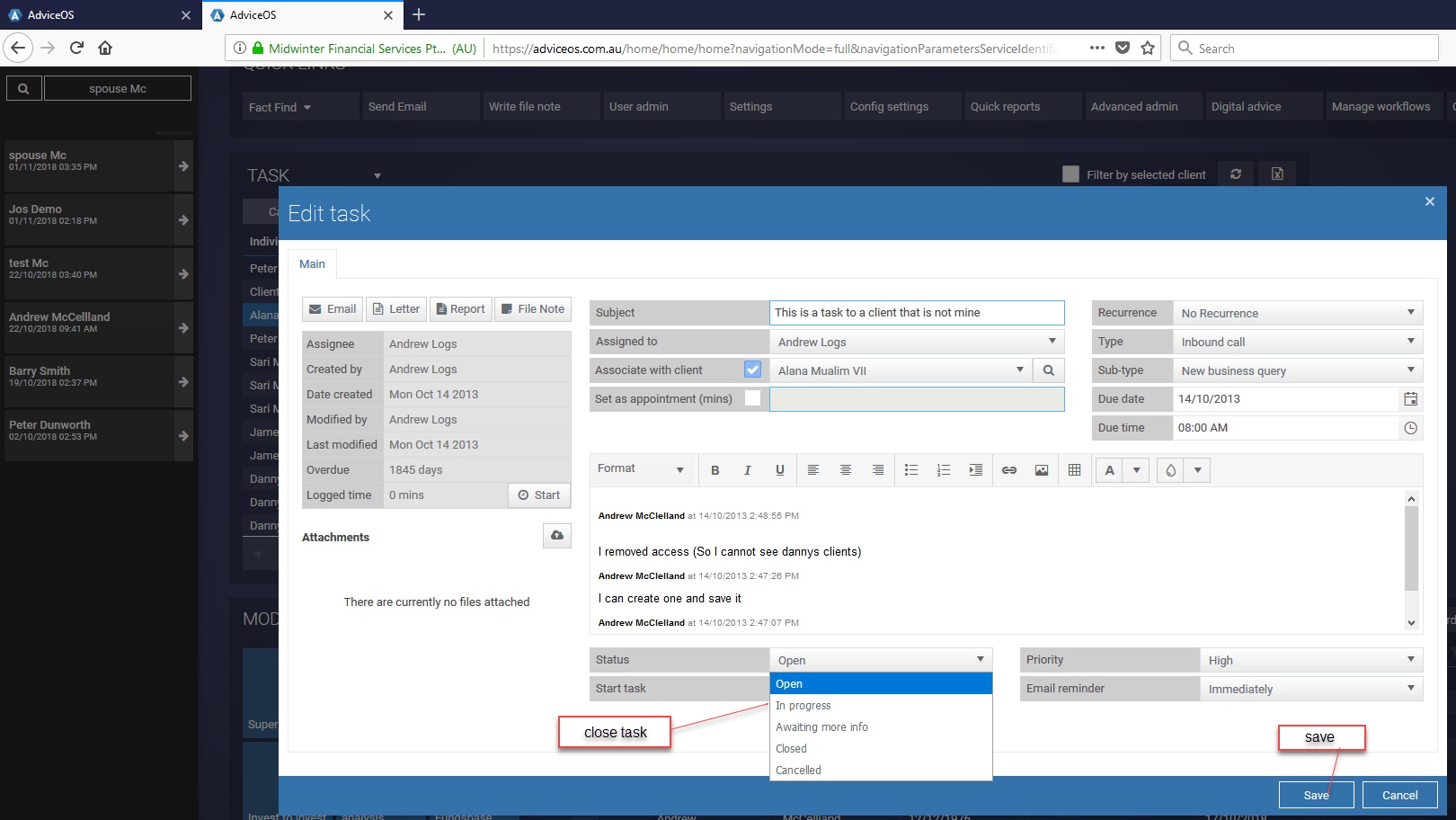Create Task
AdviceOS provides you with the ability to create ad-hoc tasks for a number of actions such as meetings, phone call reminders or reviews.
Access Create task
1.Select client
2.Click “Create task”
3.Select “Blank template” for ad hoc task
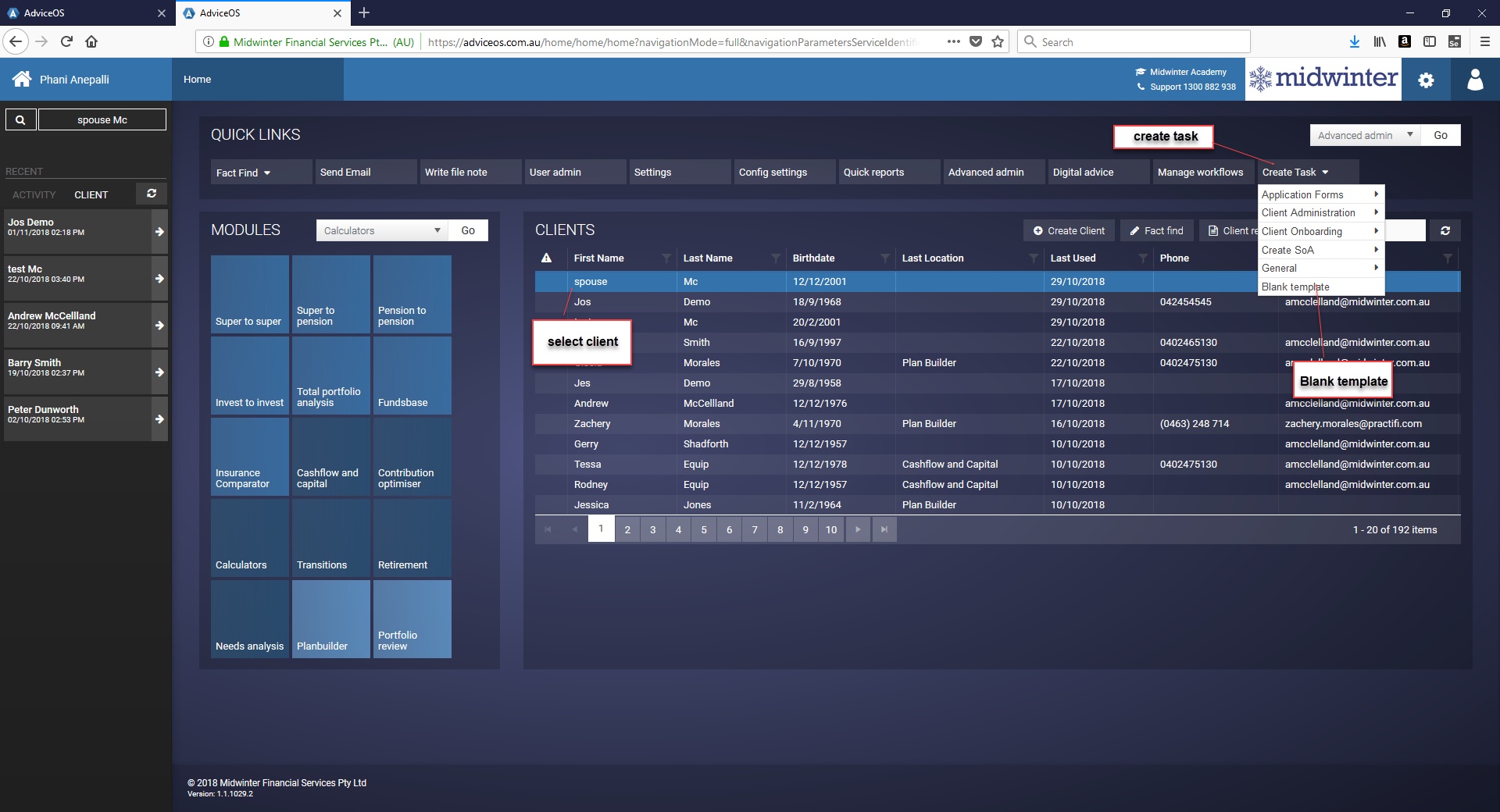
Create an ad-hoc task
1.Enter subject and click on dropdown box to select assignee
2.Click on client button to associate task to any other client in AdviceOS if required
3.To make it client non- specific, untick “Associate with client”
4.Select type and subtype
5.Tick appointment reminder to enable the task to appear in your dashboard schedule- (see User dashboard section of this document for further information)
6.Enter task details
7.Add due time, due date
8.Click “Recurrence” if any recurrence is required to keep track of tasks carried out on a regular basis
9.Enter status, priority and when to start task
10.Click “Email reminder” dropdown box if a reminder email is required. Select task reminder prompts from dropdown list or create a custom reminder
11.To create an email or letter simultaneously when creating a task and attach this to the task, select “Send email or “Create letter” under Task actions
12.Click “OK”
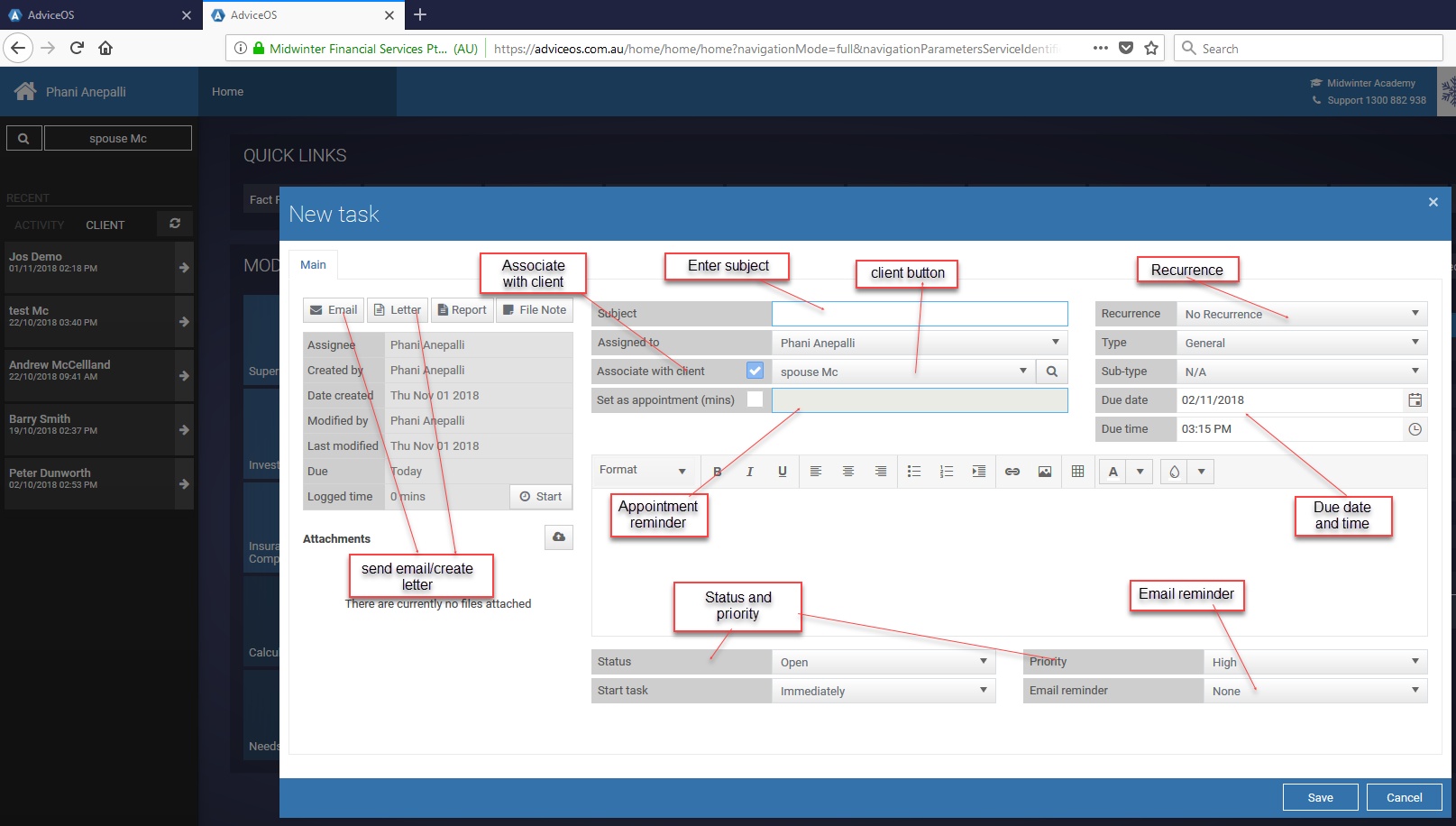
** User note: To view information on automated tasks, go to the Notifications section of this document under the Edit client module.
Task completion
To mark a task as completed once you have performed the task, access Close Task through your notes section at the bottom part of your main menu, or via Client records > Notes, and double clicking the task to edit it.
1.Click “Notes viewer” drop down on your main menu or click “Client Records” to access task
2.Double click task to edit
3.Enter details
4.Click “Close task” to remove task and archive it within client records
5.Click “save”
The task will now be removed from your notes section.